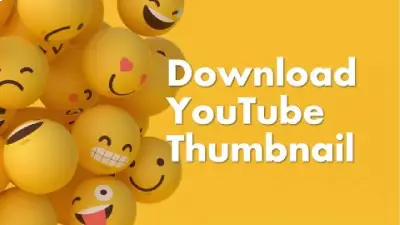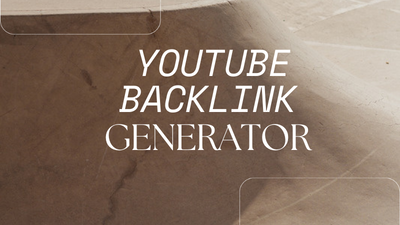YouTube Video Code Generator or YouTube Embed Code Generator
Setting up your web page or blog site is easy, but gathering an audience, attracting visitors and keeping them coming back to your website can be quite difficult. Thus, you have to make your website look nice, interactive, and anything that will not make your visitors be bored. You have to make them interested with all of the themes in your website: from the designs, animations, color; featured images; and definitely, its content.
How can you easily use this free YouTube video embed code generator?
Underneath you will find a step-by-step tutorial that will help you to add YouTube videos to your website. Using this YouTube video generator you will be able to play a YouTube video in 5 steps.
- Copy and paste the YouTube URL
- Adjust the width of the YouTube video
- Adjust the height of the YouTube video
- Click the ‘generate my code’ button to copy the code.
- Paste the embed YouTube code.
Parameters descriptions:
1. YouTube video URL
This is a YouTube video URL used to play the video.
In the browser address bar, copy the your video URL and past here YouTube video URL Field.
2. Height
This value define the height of the Youtube video player.
3. Width
This value define the Width of the Youtube video player.
4. Autoplay
This is specifies whether the initial video will automatically start to play when the player loads.
5. Video Loop
Video Loop is used to play the initial video again and again.
Note: This parameter has limited support in IFrame embeds.
6. Video Controls
Video Controls indicates whether the video player controls are displayed or not in video, default is displayed.
7. Enable Keyboard Controls
This parameter are specifies keyboard controls are enabled or not. The default value is enabled.
8. Show YouTube logo
This parameter lets you use a YouTube player that does not show a YouTube logo. Disable the parameter value to prevent the YouTube logo from displaying in the control bar. Note that a small YouTube text label will still display in the upper-right corner of a paused video when the user's mouse pointer hovers over the player.
9. Show Relative Videos
This parameter indicate that the Relative Videos will be displaying or not in the player. The default is enable, which causes the Relative Videos are display.
10. Show Full Screen Button
This parameter indicate that the fullscreen button will be displaying or not in the player. The default is enable, which causes the fullscreen button to display.
11. Enable Responsive size
This parameter is used to show video is adjustable size for all screen layout. The default is disable.
12. Enable CC
This parameter indicate that the CC will be showing in video or not. The default is disable.
13. Select CC Language
This parameter is used to select CC language.
14. Progress Bar Color
This parameter specifies the color that will be used in the player's video progress bar to highlight the amount of the video that the viewer has already seen. Valid parameter values are red and white, and, by default, the player uses the color red in the video progress bar.
15. Video Player Language
This parameter is used to select Video play language.
16. Start Time Seconds
This parameter causes the player to begin playing the video at the given number of seconds from the start of the video. The parameter value is a positive integer.
17. End Time Seconds
This parameter specifies the time, measured in seconds from the start of the video, when the player should stop playing the video. The parameter value is a positive integer.
18. Your Domain
This parameter identifies the URL where the player is embedded. This value is used in YouTube Analytics reporting when the YouTube player is embedded in a widget, and that widget is then embedded in a web page or application.
This App is completely referred from Read More
Policy for Use of You Tube Embed Code Generator
1. All the data is safe and secure
2. Ovdss is never responsible to any unwanted activity make by user.
3. Adhere to all local, state, and federal laws while using the tool.
4. Engage respectfully with other users; no harassment, bullying, or hate speech.
5. Respect copyright and intellectual property rights; do not share unauthorized content.
6. Report any bugs, violations, or inappropriate behavior using the feedback option in this page.
7. Contributions (reviews, comments, etc.) should be honest and constructive.
8. Ensure your device meets this tool minimum requirements for optimal performance.
9. Respect and protect the privacy of other users; do not share personal information without consent.
10. Minors or people below 13 years old are not allowed to use this tool.
11. Restriction on using this tool in violation of applicable laws and regulations, or in any manner that may cause harm to any person, or any business entity.
These points help in creating a safe, respectful, and efficient environment for all users of the tool.
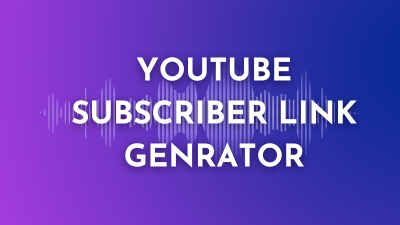
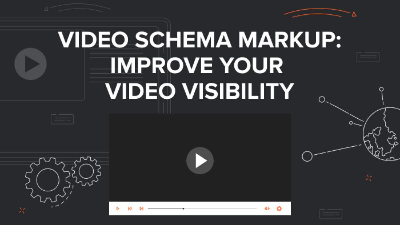
![[Free] Unlimited Use](https://ovdss.s3.amazonaws.com/tools_file_uploads/tool/photo/149/get-youtube-video-id.webp)
![Get All Tags of [YT] Video](https://ovdss.s3.amazonaws.com/tools_file_uploads/tool/photo/151/youtube-video-tag-extractor.webp)
![[Check How Much You Earn]](https://ovdss.s3.amazonaws.com/tools_file_uploads/tool/photo/152/youtube-money-calculator.webp)


![[Mobile and Tablet] Friendly](https://ovdss.s3.amazonaws.com/tools_file_uploads/tool/photo/148/responsive-youtube-embed-generator.webp)