A Watermark is a custom, editable string-such as a brand name, website URL, copyright statement, or descriptive label-that is visually embedded on top of an image. It functions as a lightweight yet powerful layer of visual identification, brand reinforcement, and intellectual property protection. Whether subtle or prominent, a watermark remains visible regardless of where the image is viewed or shared, ensuring that the original creator or owner receives proper credit.
Watermarking plays a vital role in digital asset management, especially in an era where images are widely distributed across websites, social media platforms, marketplaces, and messaging apps. Once embedded, the watermark becomes a part of the image itself-making it significantly harder to remove or overlook compared to metadata or file names.
These watermark texts are commonly used by photographers, graphic designers, bloggers, eCommerce sellers, educators, journalists, and content creators to protect and personalize their visual assets. From professional portfolios to marketing banners, every use case benefits from watermarking by deterring unauthorized use and promoting content attribution.
How to Use Watermark Your Image App
1. Upload Your Images:
Click on the "Select Image" button to upload multiple images at once. The app supports uploading dozens or even hundreds of images simultaneously, allowing you to watermark batches of photos efficiently.
2. Add Text Watermark:
Enter your desired watermark text-such as your name, brand, website, or copyright notice. This text will appear over each image as a transparent or opaque overlay, depending on your customization.
3. Add Image Watermark:
Select your desired watermark Image. A watermark image is a graphical overlay (usually a logo or symbol) placed on top of your original image.
4. Customize Font and Style personalize your watermak with the following options:
(a). Font family & size: Choose from a variety of fonts and adjust the size to match your image.
(b). Text color: Select any color to ensure visibility.
(c). Bold / Italic: Stylize your watermark text for branding consistency.
5. Position, Rotate, and Resize the Watermark:
(a). Drag & Drop the watermark to any position on the image.
(b). Rotate the text / Image 360° using a circular needle control.
(c). Resize & Stretch the text area and image to fit horizontal or vertical orientations.
6. Preview Watermarked Images:
See exactly how your watermark will appear on every image before downloading. Make adjustments in real time and ensure perfect positioning, styling, and visibility across all images.
Why Should You Use Watermark Your Image App
Fast Watermarking: Full control over font, size, color, alignment, rotation, and placement.
Highly Customizable Watermarking: Clean and intuitive design ensures ease of use.
Real-Time Visual Preview: Instantly preview your watermarked images before finalizing your download.
Drag, Resize, and Rotate: Easily move, stretch, and rotate your watermark to get the exact look you want.
Brand Protection & Identity: Prevent unauthorized use of your images while boosting your brand presence.
No Installation Required: Runs entirely in your browser-no app download or account login needed.
Is It Safe to Use Watermark Your Image App?
Yes-100% safe and private.
All image processing is done locally in your browser. Your images are never uploaded to any server, ensuring complete privacy and security. Nothing is stored or shared externally. This app runs entirely on your device, meaning your files remain under your control at all times.
Policy for Use of Watermark Your Images
1. All the data is safe and secure
2. Ovdss is never responsible to any unwanted activity make by user.
3. Adhere to all local, state, and federal laws while using the tool.
4. Engage respectfully with other users; no harassment, bullying, or hate speech.
5. Respect copyright and intellectual property rights; do not share unauthorized content.
6. Report any bugs, violations, or inappropriate behavior using the feedback option in this page.
7. Contributions (reviews, comments, etc.) should be honest and constructive.
8. Ensure your device meets this tool minimum requirements for optimal performance.
9. Respect and protect the privacy of other users; do not share personal information without consent.
10. Minors or people below 13 years old are not allowed to use this tool.
11. Restriction on using this tool in violation of applicable laws and regulations, or in any manner that may cause harm to any person, or any business entity.
These points help in creating a safe, respectful, and efficient environment for all users of the tool.

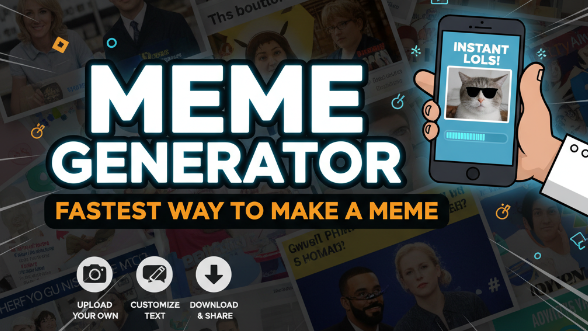


![✅ [Text / URL]](https://ovdss.s3.amazonaws.com/tools_file_uploads/tool/photo/23/qr-code-generator.webp)



